There’s nothing quite as irritating as getting a wedding shot, and loaded into Lightroom, and then you remember that you never synced your camera time to your second shooters time. It’s something that can drive any primary photographer crazy, at least if you like to edit your images chronologically to keep the editing consistent. There’s a simple way to fix this thought, so here’s how to sync images in Lightroom!
Import Images
Obviously, the first thing that you would do, if you haven’t already is to import all the images into Lightroom. That’s a pretty simple step so we won’t get too into that.
Syncing Images
In the Library module, make sure the filter bar is showing. If you don’t see it, click “view” -> “show filter bar.” Or you can use the shortcut “\”.
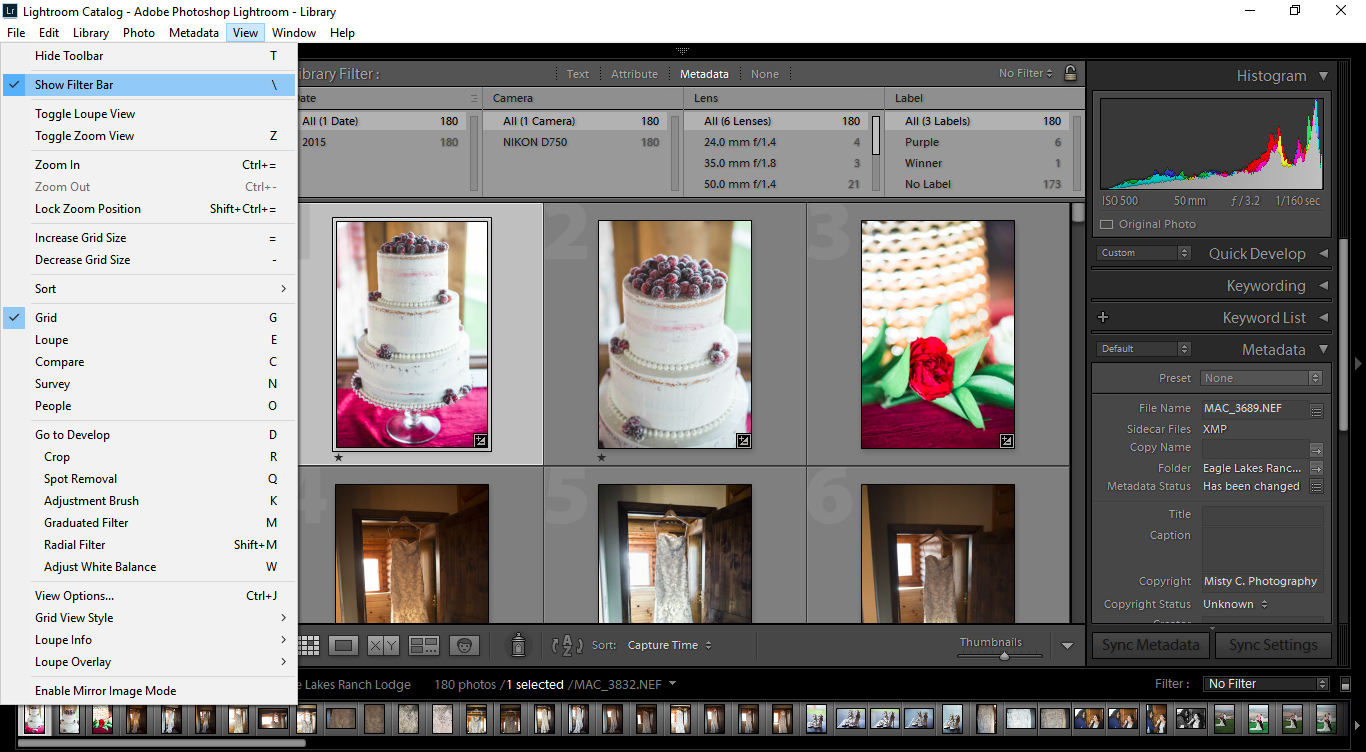
Then you will see the filter bar along the top of the window. Next step is to click “camera,” and select “camera serial number.”
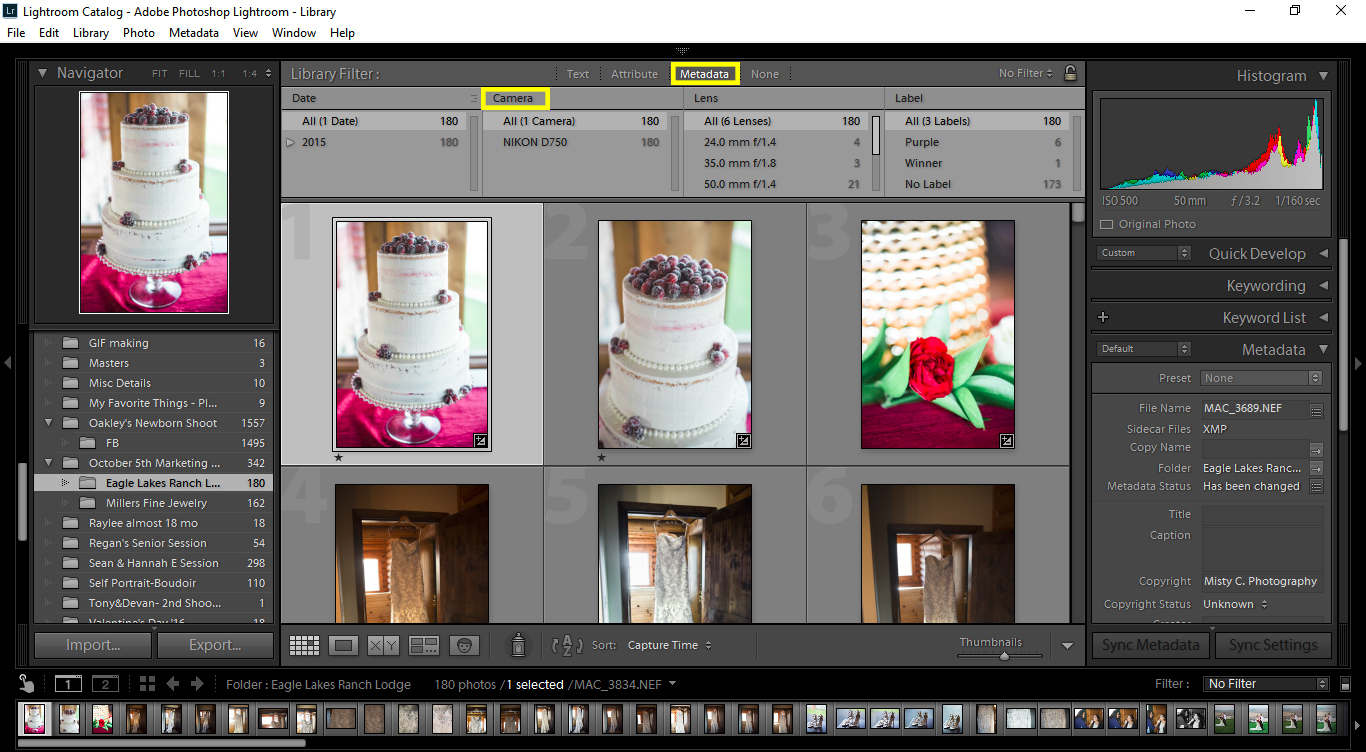
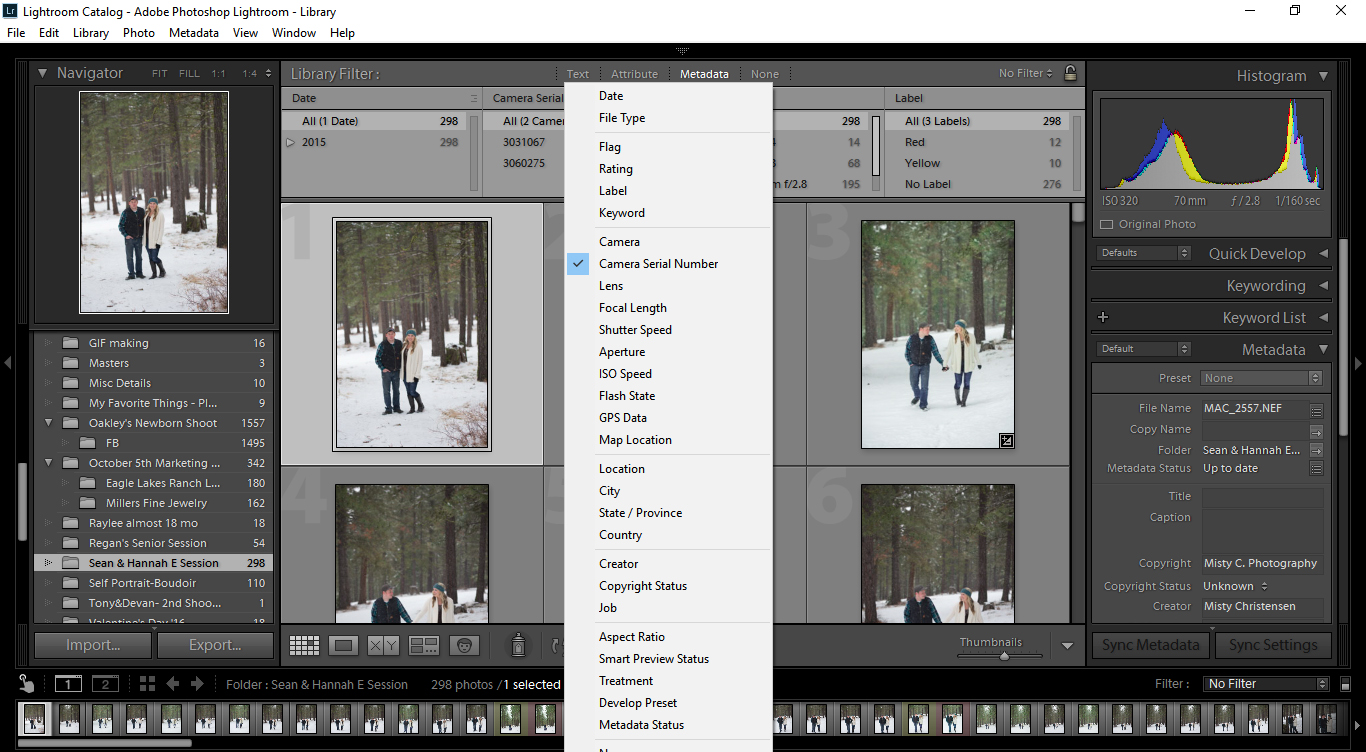
Then you’ll want to click on your camera’s serial number. Find an image during a specific moment that happened during the day. It doesn’t need to be any specific part of the day, but could be the first look, bride and groom photos, or anything. Check out what time it’s capture time was, and make a note of that.
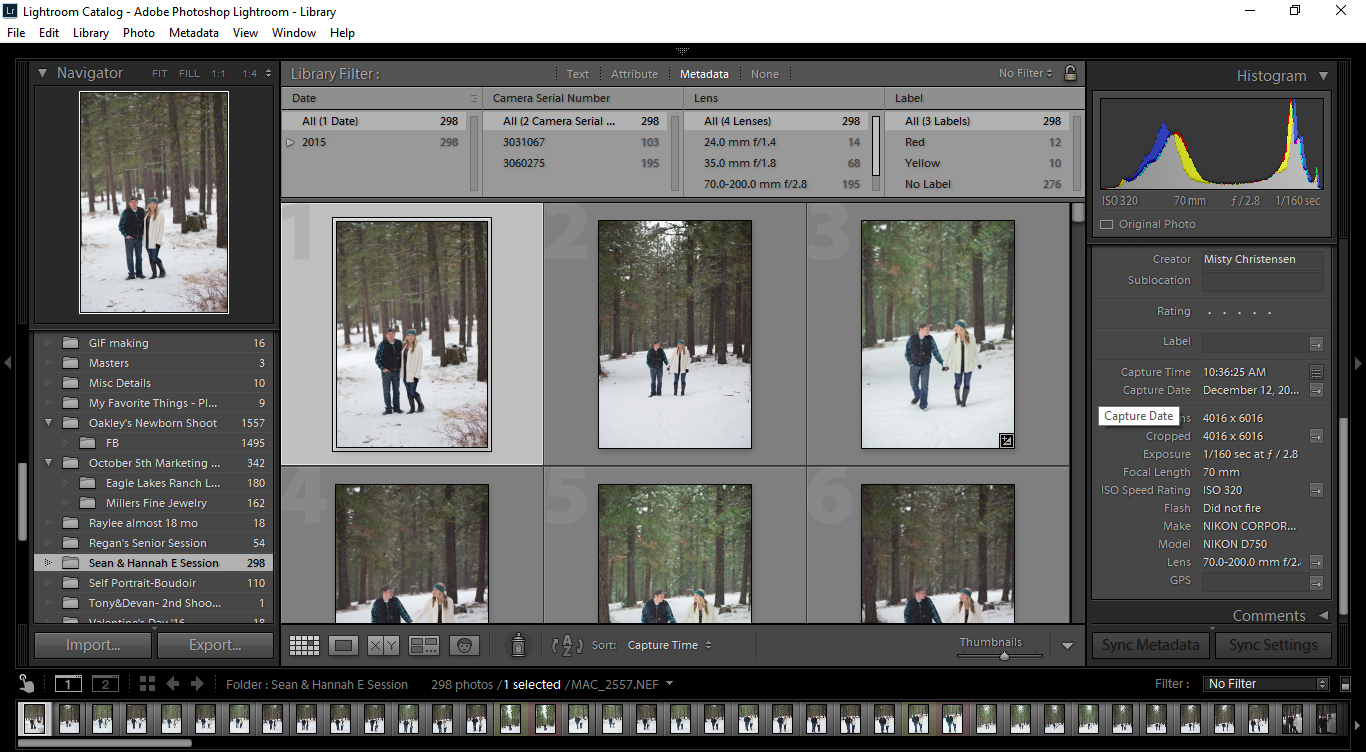
The next step is to then select your second shooter’s camera in the filter area and find an image that was taken within seconds of that image that you had found. Click on the picture and then select the remaining images from your second shooter, assuring that image from the similar time is still selected. Once they are all selected, go to “Metadata” -> “Edit capture time.”
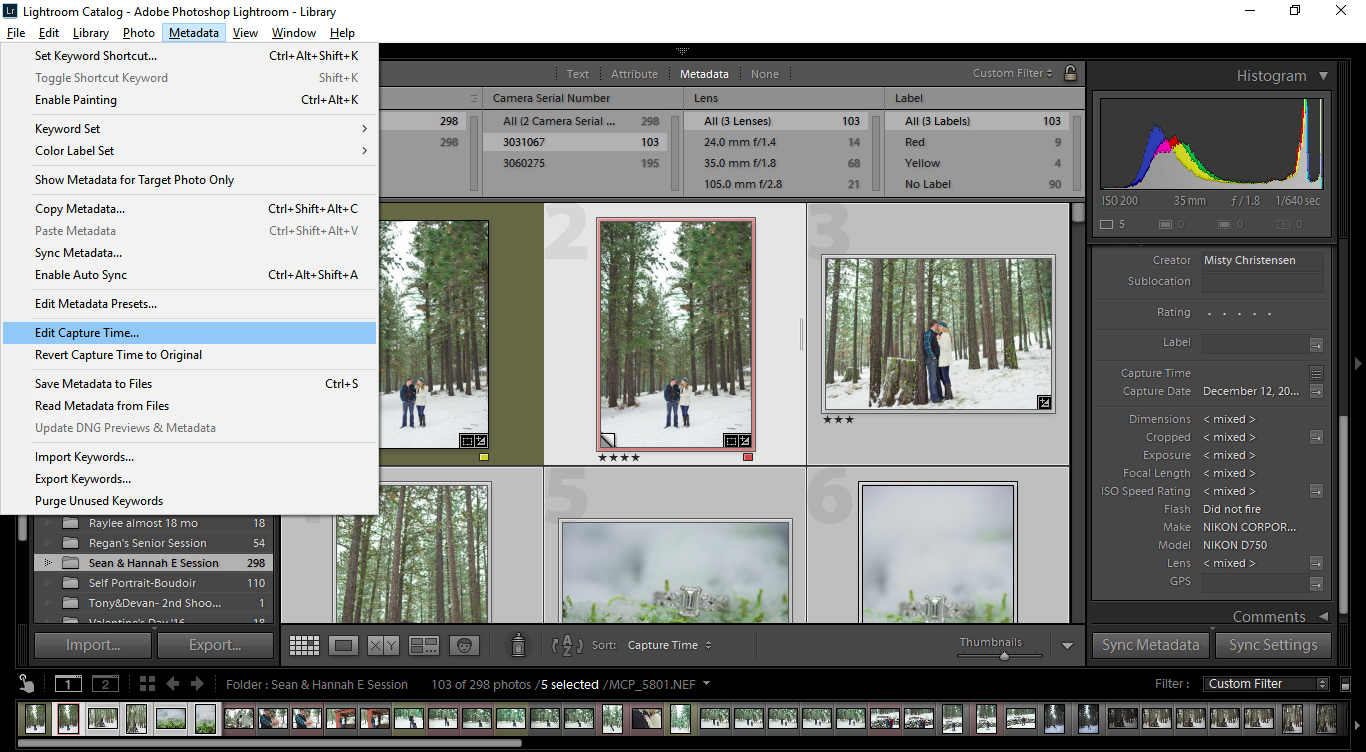
The time that you had made a note of is going to go in this area…Sometime you can add a tenth of a second to the time to ensure that your images will show first. 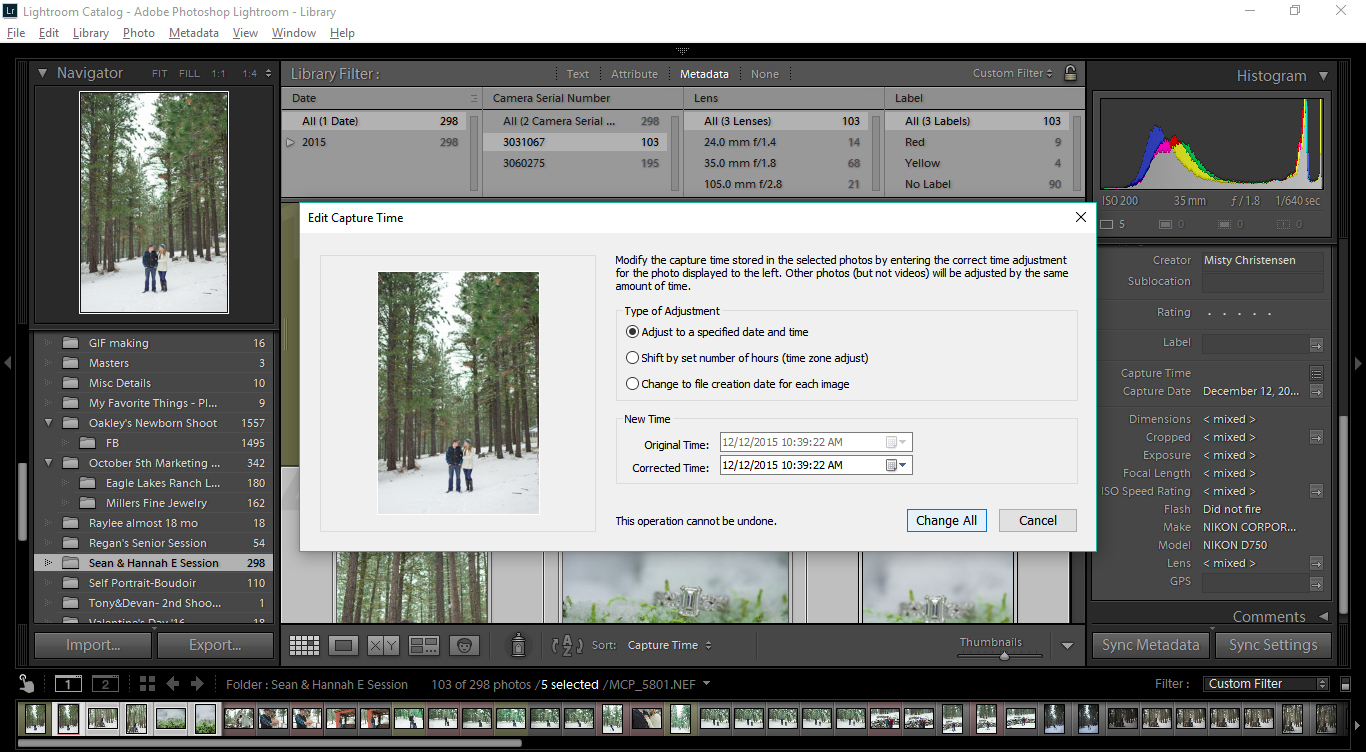
Adjust the specific time and date, put in the correct time and date, and then select “change all.” After that, make sure to re-select all serial numbers in the filter section, and your images should be in the capture order. If they are still funky, make sure that they are displayed in the capture order.
AND BOOM! There you have it. It can save so much time on your end, and this way you don’t have to go through all the images and try to adjust all the time. Pretty simple!
+ COMMENTS
add a comment